1. To install Minecraft PE maps for Android, you need ASTRO File Manager (or any other file manager). If you do not have it yet, download and install it now. It is free!!!
2. Find a map that you like. In MCPEbox.com we have tons of maps for you to enjoy which can be found right here. In this example, I am going to show you how to install Skyblock PE into your game. Click the download button to download the map.
4. Most of the times you will be redirected to another file hosting website, such as Dropbox or MediaFire, sometimes you will see adf.ly before you can access these sites. Just ignore it. Sometimes the file will be directly downloaded into your computer, that is because that file was uploaded straight to MCPEbox.com. Normally the downloaded file is a .zip or .rar.
5. Use ASTRO File Manager to open the .zip or .rar files and then copy the world folder to this directory: /storage/emulated/0/games/com.mojang/minecraftWorlds/. It should only take a few seconds to copy.
6. And that is a map installed. You can now close the file manager.
7. Run the game. If it does not work, close it in the task bar and start it up again.
8. Look for the map in your world list. New maps will appear on the top of the screen.
And that is how you install Minecraft PE Maps for Android
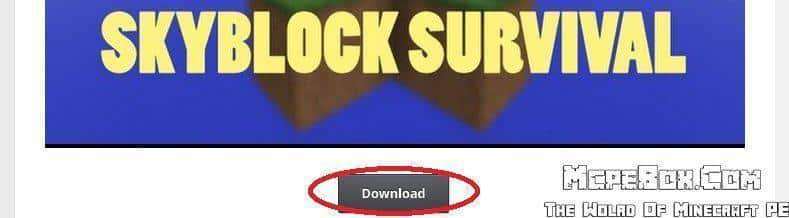


I can’t figure out how to copy it can someone help me I’m finding absolutely no help videos on YouTube